Skype Fax
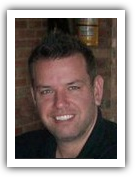
by Matt Gerchow
Skype is a popular free VOIP service offering several useful features to their customers. Free Skype to Skype audio and video chat are the standard features though there are several other features that users may not be aware of. A key feature offered by Skype is the ability to send a Skype fax to any fax number. This feature may be a less costly way for users who send small amounts or set amounts of faxes. Sending a Skype fax can be done in just a few steps.
Step 1. Open the Skype client by double-clicking on the Skype icon located in the "Start" menu or on the desktop of the computer. If Skype is not already downloaded it can be downloaded for free at httpwww.skype.com.
Step 2. Locate the Skype fax software application. The Skype fax software or PamFax can be accessed from the Skype toolbar. Click on the "Tools" option, "Apps" and "Get Apps." This will open a new Skype window in your default browser. Choose the PamFax option from the Apps menu.
Step 3. Install the Skype fax application called PamFax. This software will allow you to send three free pages of faxes with your initial sign-up, a three month trial plan that includes a free fax number, per page pricing and no monthly fee. There is also no credit card required to use the PamFax software.
Step 4. Complete the registration information for the PamFax software. This is a step-by-step process and should take approximately five minutes to complete.
Step 5. Create your Skype fax using PamFax. PamFax is a user-friendly software and will walk you through the fax process.
Step 6. Complete your fax. Double check your fax for errors, ensure you have the proper fax number, double check the recipient name and send the fax.
Test drive RingCentral and fax free for 30 days
Step 1. Open the Skype client by double-clicking on the Skype icon located in the "Start" menu or on the desktop of the computer. If Skype is not already downloaded it can be downloaded for free at httpwww.skype.com.
Step 2. Locate the Skype fax software application. The Skype fax software or PamFax can be accessed from the Skype toolbar. Click on the "Tools" option, "Apps" and "Get Apps." This will open a new Skype window in your default browser. Choose the PamFax option from the Apps menu.
Step 3. Install the Skype fax application called PamFax. This software will allow you to send three free pages of faxes with your initial sign-up, a three month trial plan that includes a free fax number, per page pricing and no monthly fee. There is also no credit card required to use the PamFax software.
Step 4. Complete the registration information for the PamFax software. This is a step-by-step process and should take approximately five minutes to complete.
Step 5. Create your Skype fax using PamFax. PamFax is a user-friendly software and will walk you through the fax process.
Step 6. Complete your fax. Double check your fax for errors, ensure you have the proper fax number, double check the recipient name and send the fax.
Test drive RingCentral and fax free for 30 days